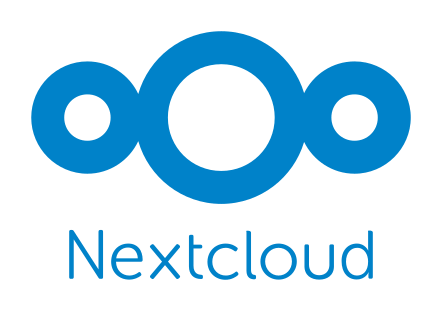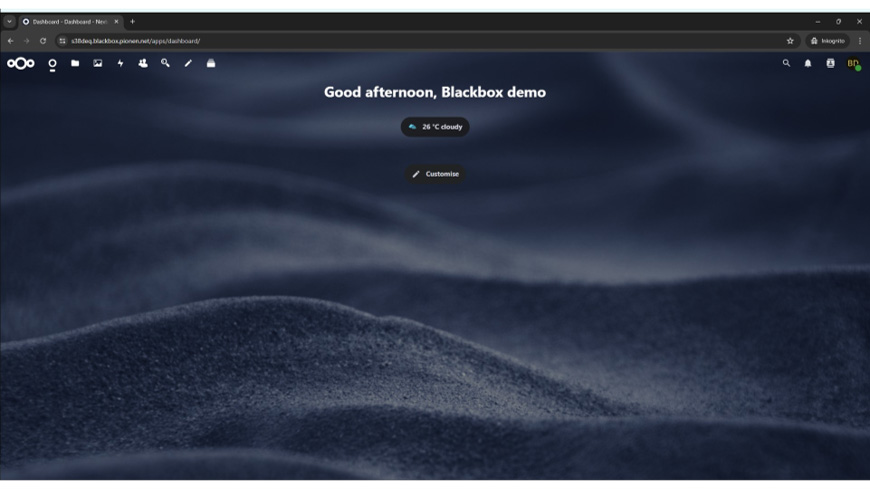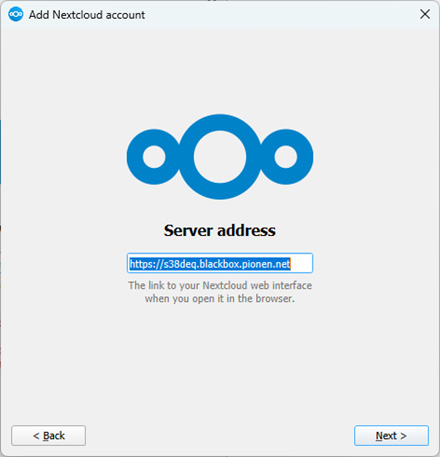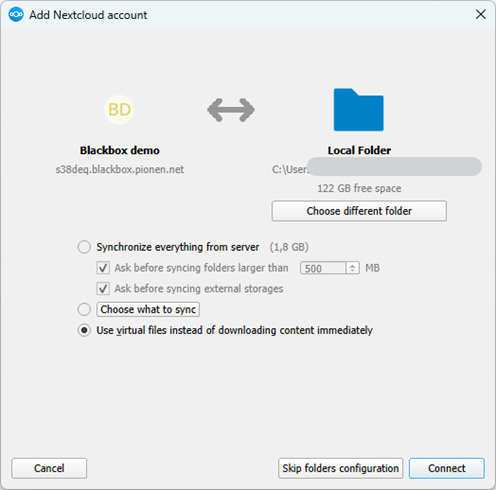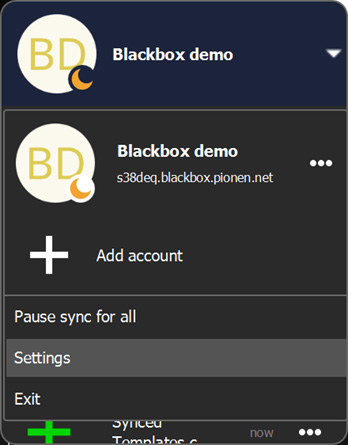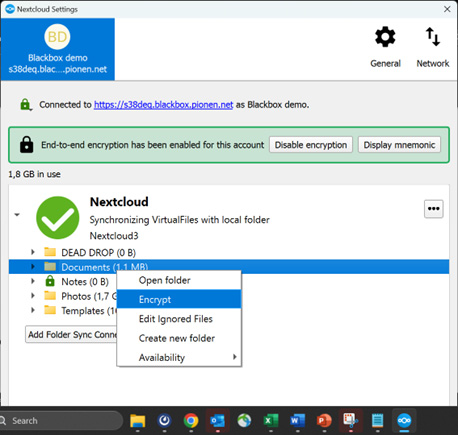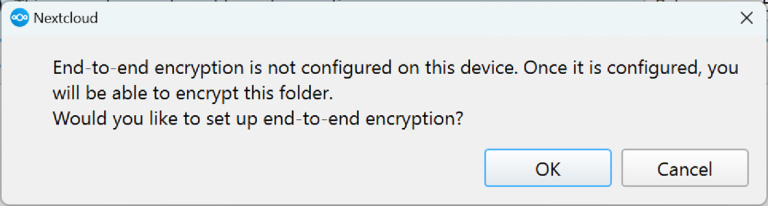Ladda upp filer till molnet och få åtkomst var du än är – i webbläsaren, via datorns klient eller mobilappen. Med automatisk synk mellan enheter håller du alltid dina filer uppdaterade.
Dela enkelt filer med samarbetspartners eller låt andra ladda upp via en säker länk. Inbyggd versionshantering gör det möjligt att återställa äldre versioner, och du kan tagga filer samt styra behörigheter på filnivå.
Läs mer om den underliggande plattformen på Nextclouds hemsida.
I Blackbox kan du redigera alla dina dokument direkt i molnet. Öppna ett dokument genom att klicka på filen du laddat upp och gör ändringar i textdokument, presentationer eller kalkylblad. Layout och formatet bevaras – det du ser är det du får. Dela din fil med kollegor via en säker länk och samarbeta tillsammans i realtid.
Blackbox stödjer alla vanliga filformat: .doc, .docx, .ppt, .pptx, . xls, .xlsx, .odf med mera.
Läs mer om den underliggande plattformen på Nextclouds hemsida.
OCR-teknik (Optical Character Recognition) arbetar automatiskt i bakgrunden när du laddar upp en PDF eller bild. Systemet extraherar och indexerar texten, vilket gör alla dina dokument sökbara i Nextclouds sökmotor.
Fota ett fysiskt dokument, ladda upp det och hitta snabbt rätt innehåll via den globala sökfunktionen.
Tekniken bygger på det beprövade open source-projektet Tesseract, som du kan läsa mer om på Nexclouds OCR-app och GitHub.