FAQ
After logging in you will be met by the homepage
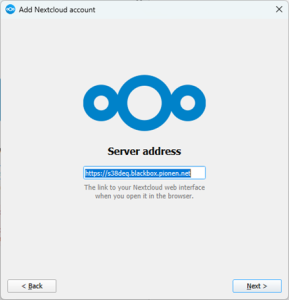
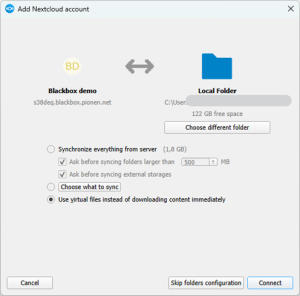
You must enable end-to-end encryption from a client (not through the web) and you can turn it on for specific folders. When you enable this for a folder, you will not be able to open, view, edit or search for the files in the folder in the web interface. The folder contents will only be available on clients that have the encryption keys configured on them.
To enable end-to-end encryption on your desktop client:
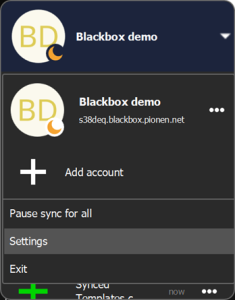
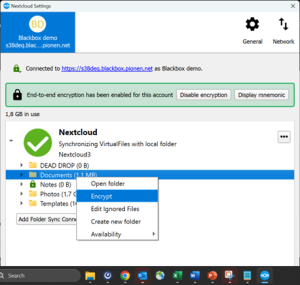
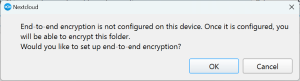
WARNING: If you lose your passphrase you will lose the data you have encrypted. Bahnhof cannot recover this data in any way.
Make sure you have navigated to the correct URL. The format should be XXXXXX.blackbox.pionen.net (where XXXXXX is personal to you). After signing up you get a mail with your personal URL included. If you have not received this mail you can also find your personal URL by navigating to your Blackbox subscription on billing.bahnhof.cloud.
If it is the first time you log in, you must set a password by using the reset password button under the login pane.
All files that are not in encrypted folders are searched through when you use the search functionality. Encrypted files cannot be searched for because only you can decrypt the data.
All files that are not encrypted end-to-end searchable, even photos and scanned PDFs due to the text recognition functionality. If you have encrypted a folder end-to-end the files in it will not be searchable and not visible in the web interface.
Nextcloud is the open-source platform that Blackbox is powered by. That is why you see the Nextcloud branding when you log in. You see the platform as it is presented in the open-source project. Bahnhof does not alter the code for the sake of transparancy. Open-souce, non-altered. When we say transparency, we mean it.
If you have automatic sync enabled on clients on your dektop or mobile phone, the files are uploaded automatically. If you want to upload a file manually you can:
You can reset your password by using the reset password button under the login pane on your personal URL. If you have forgotten your encryption passphrase for end-to-end encrypted folders we cannot help you recover the data, since this is a security feature of end-to-end encryption and by design.
This is achieved by sharing an empty folder with permissions “File drop”. The person with the link to the folder does not have to log in
Please visit billing.bahnhof.cloud and cancel the subscription via the product page there
Please visit billing.bahnhof.cloud where you can manage your product and purchase more storage
Blackbox is dimensioned for 1-3 users accessing and using the service simultaneously. Any more than this and we cannot guarantee the platform is as responsive as designed.
+4610-510 00 00
cloudsales@bahnhof.se
Sveavägen 41
111 34 Stockholm
Sweden
