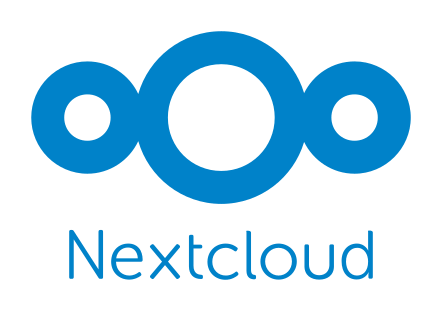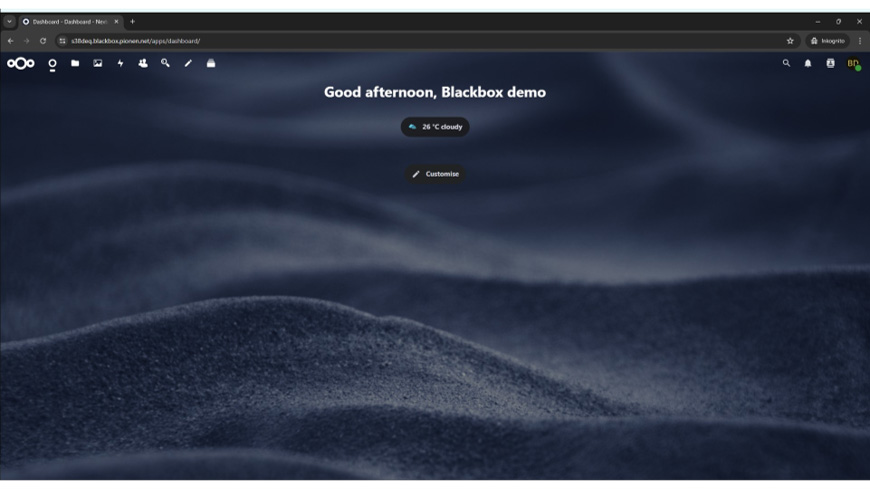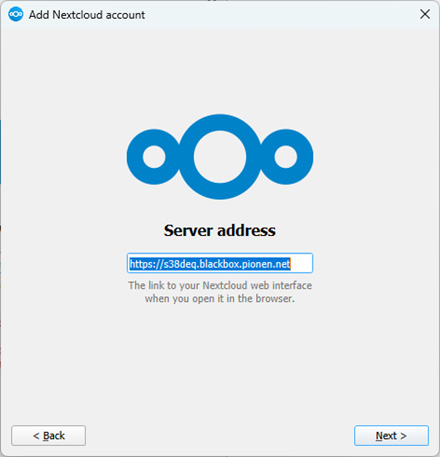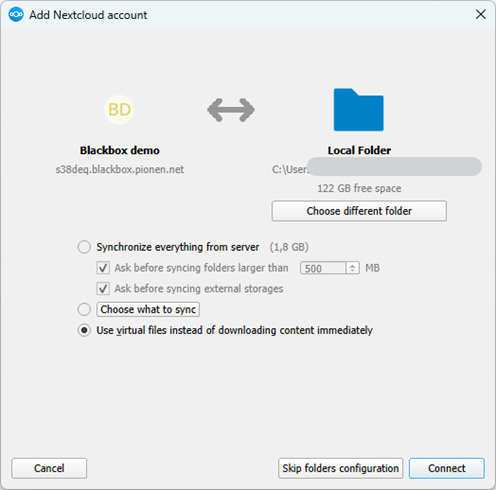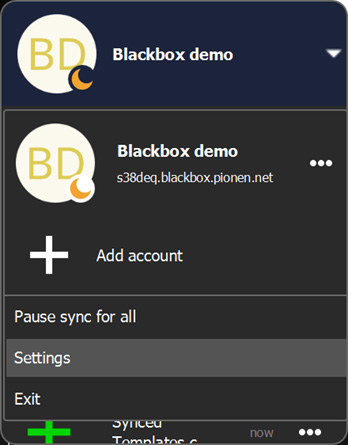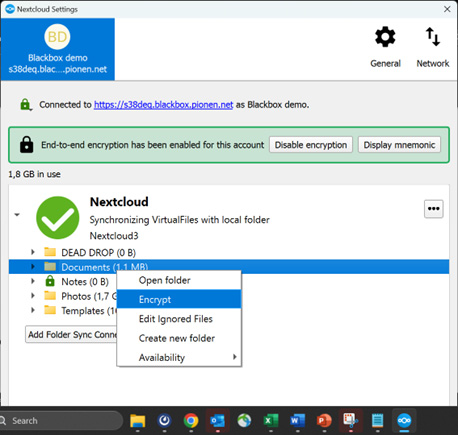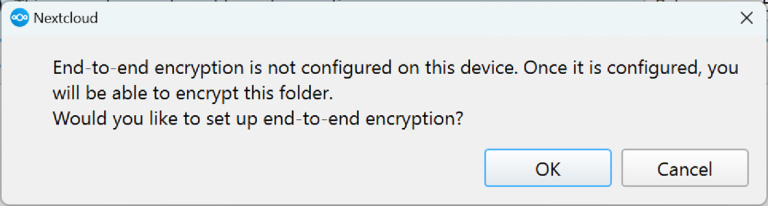Upload files to the cloud and access them from anywhere – via browser, desktop client, or mobile app. With automatic syncing across devices, your files are always up to date.
Easily share files with partners or allow others to upload via a secure link. Built-in version control lets you restore previous versions, while file tagging and granular permissions give you full control over access.
Learn more about the underlying platform on Nextcloud’s website.
In Blackbox, you can edit all your documents directly in the cloud. Simply open a document by clicking on the uploaded file and make changes to text documents, presentations, or spreadsheets. Layout and formatting are preserved—what you see is what you get. Share your file with colleagues via a secure link and collaborate in real time.
Blackbox supports all common file formats: .doc, .docx, .ppt, .pptx, .xls, .xlsx, .odf, and more.
Learn more about the underlying platform on Nextcloud’s website.
OCR technology (Optical Character Recognition) works automatically in the background when you upload a PDF or image. The system extracts and indexes the text, making all your documents searchable in Nextcloud’s search engine.
Photograph a physical document, upload it, and quickly find the right content using the global search function.
The technology is based on the proven open-source project Tesseract, which you can learn more about through Nextcloud’s OCR app and GitHub.
Encrypt sensitive files
Extra-sensitive files and folders can be easily end-to-end encrypted, ensuring that only you have access. You have full control over the encryption keys – not even we at Bahnhof can see the files.
Secure Storage
Store regular files in Blackbox as usual. For highly sensitive data, create an encrypted folder that only you can open and read on your own devices.